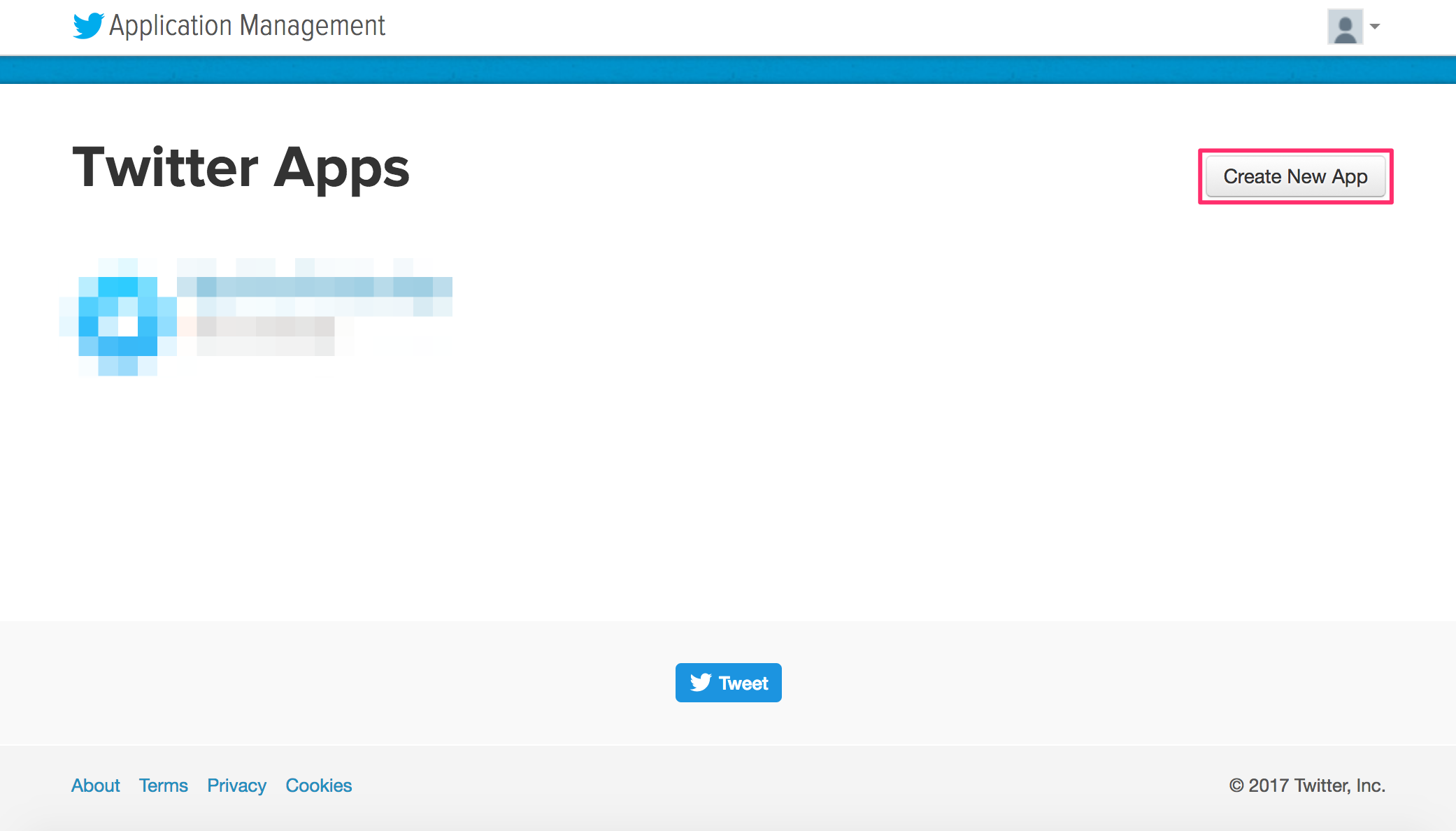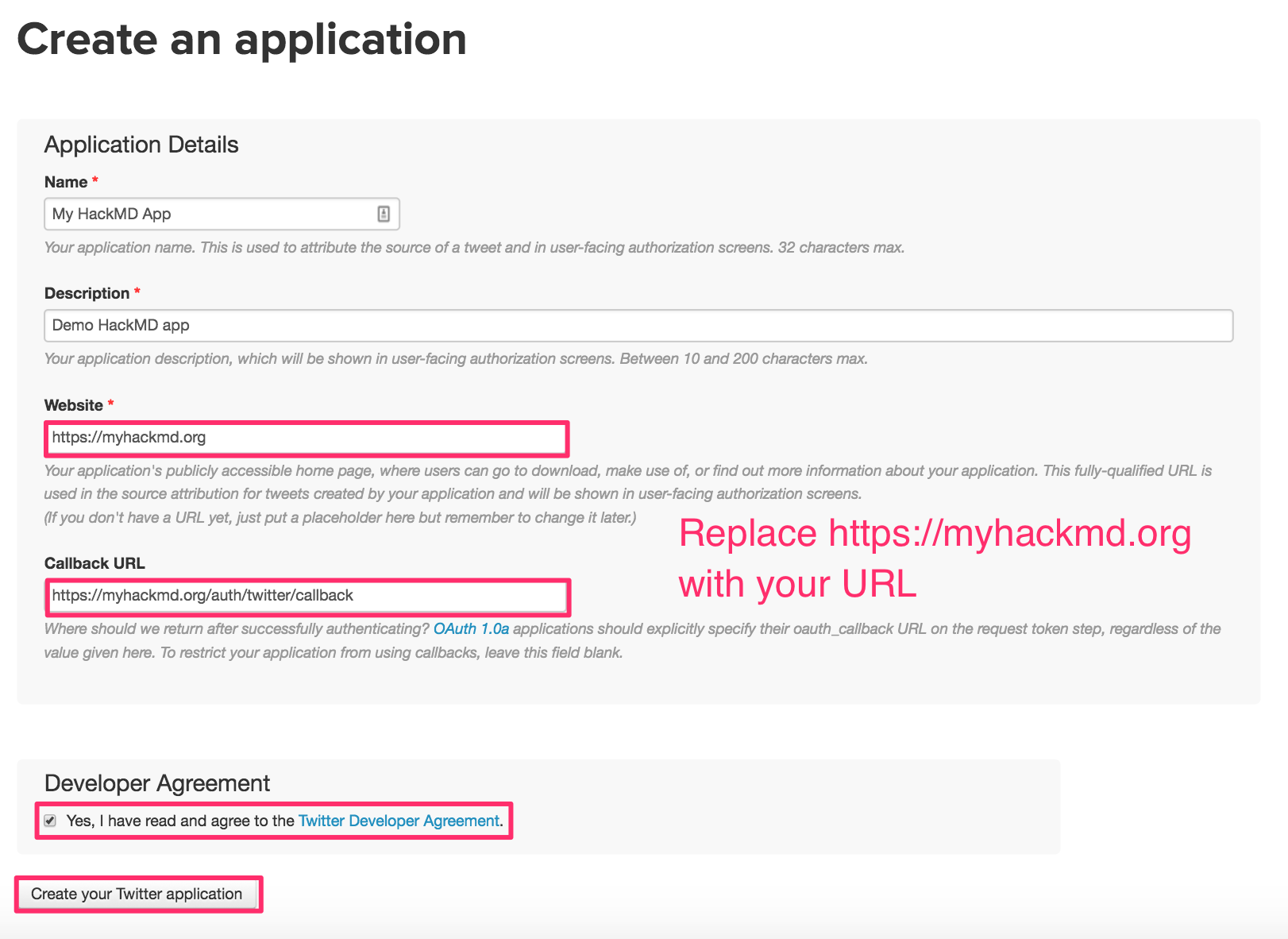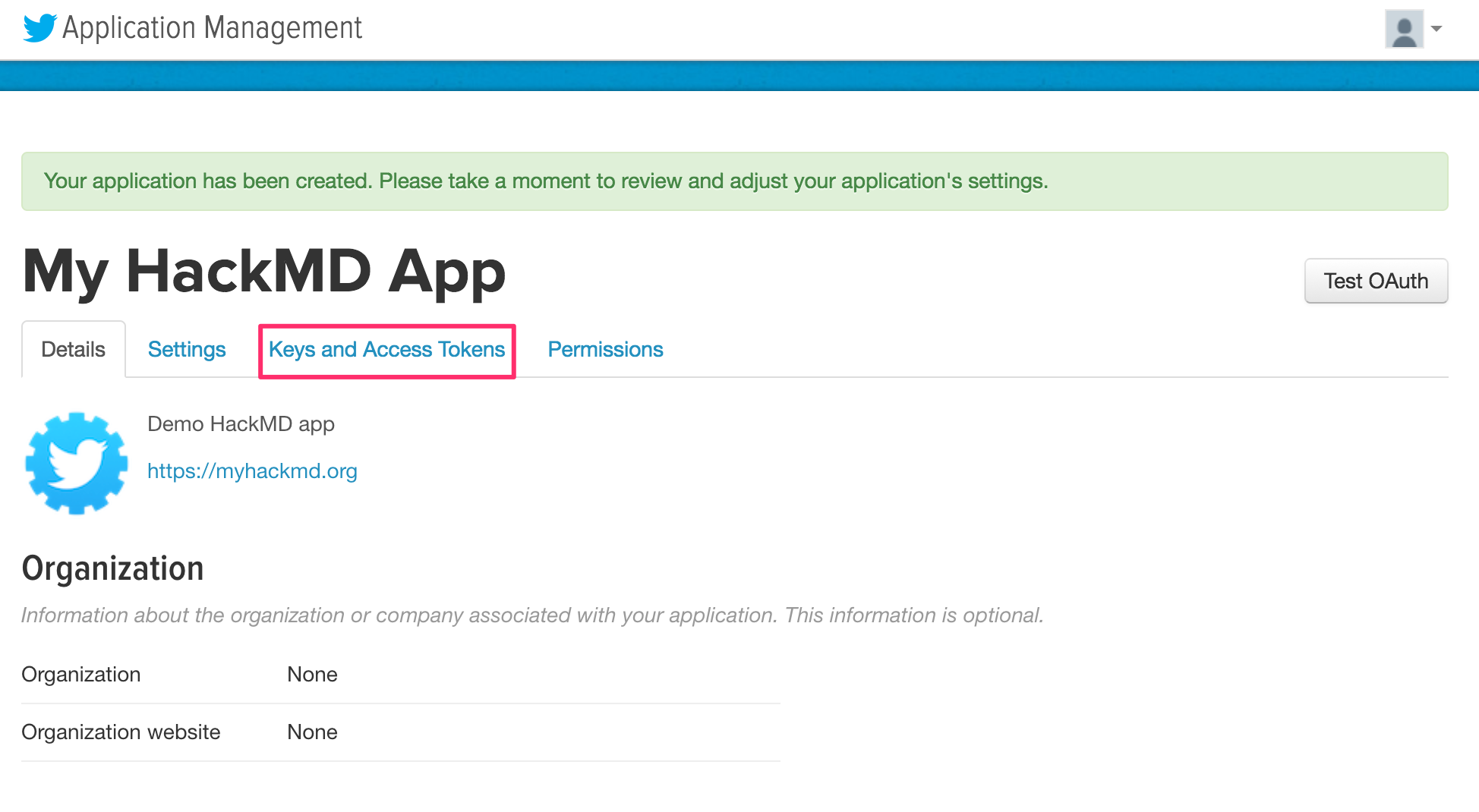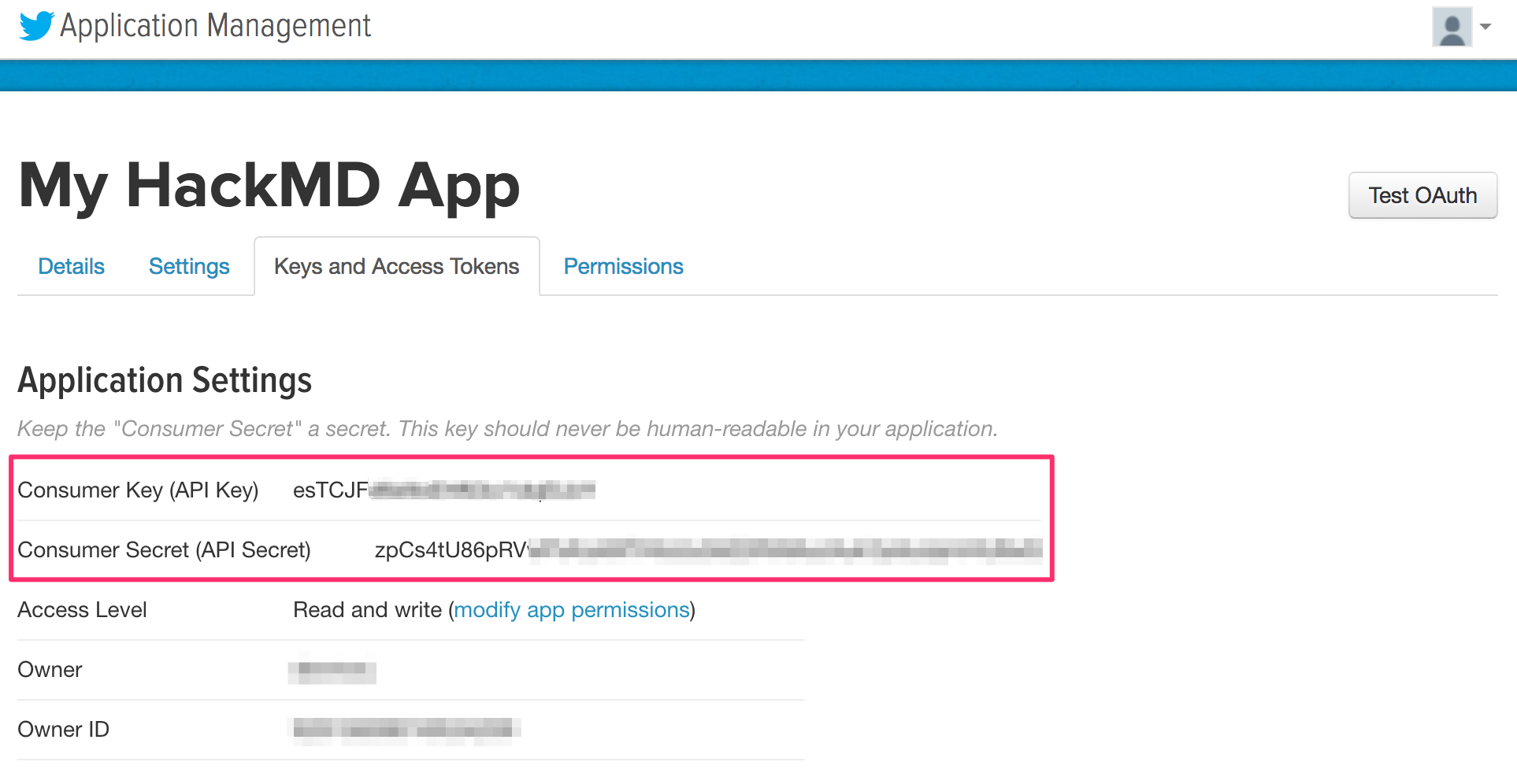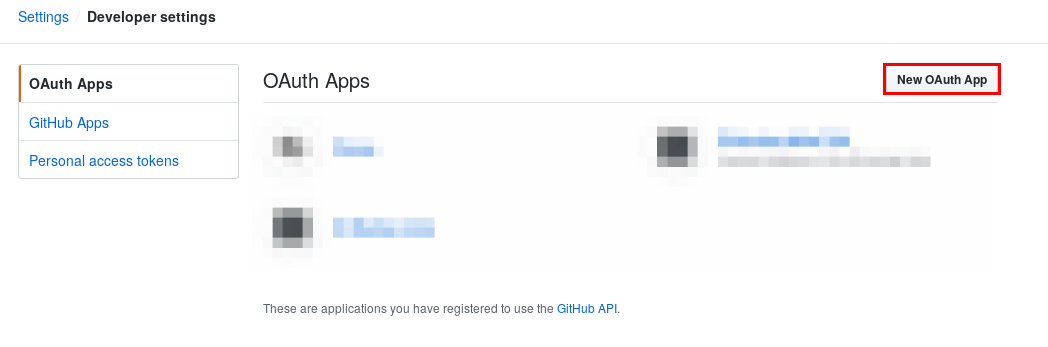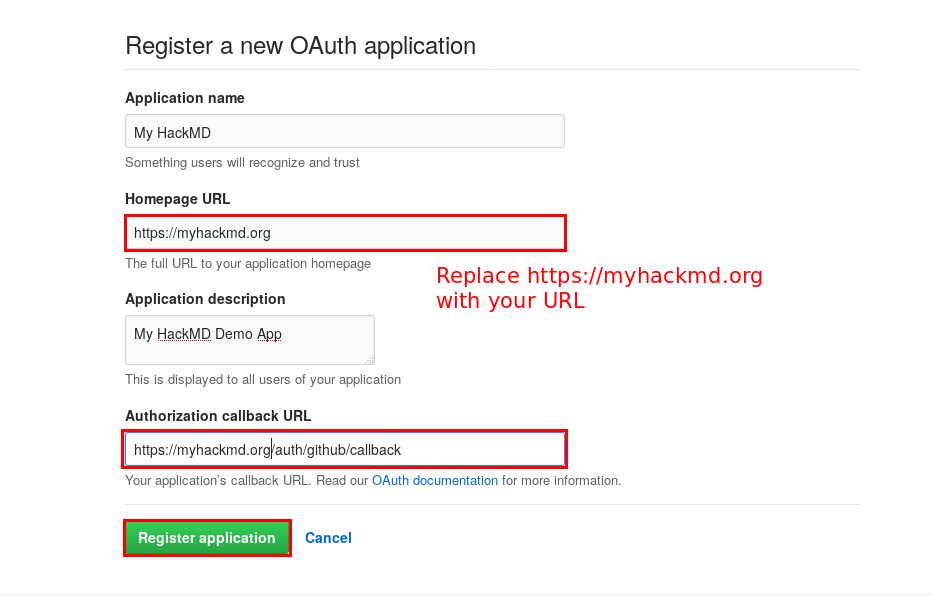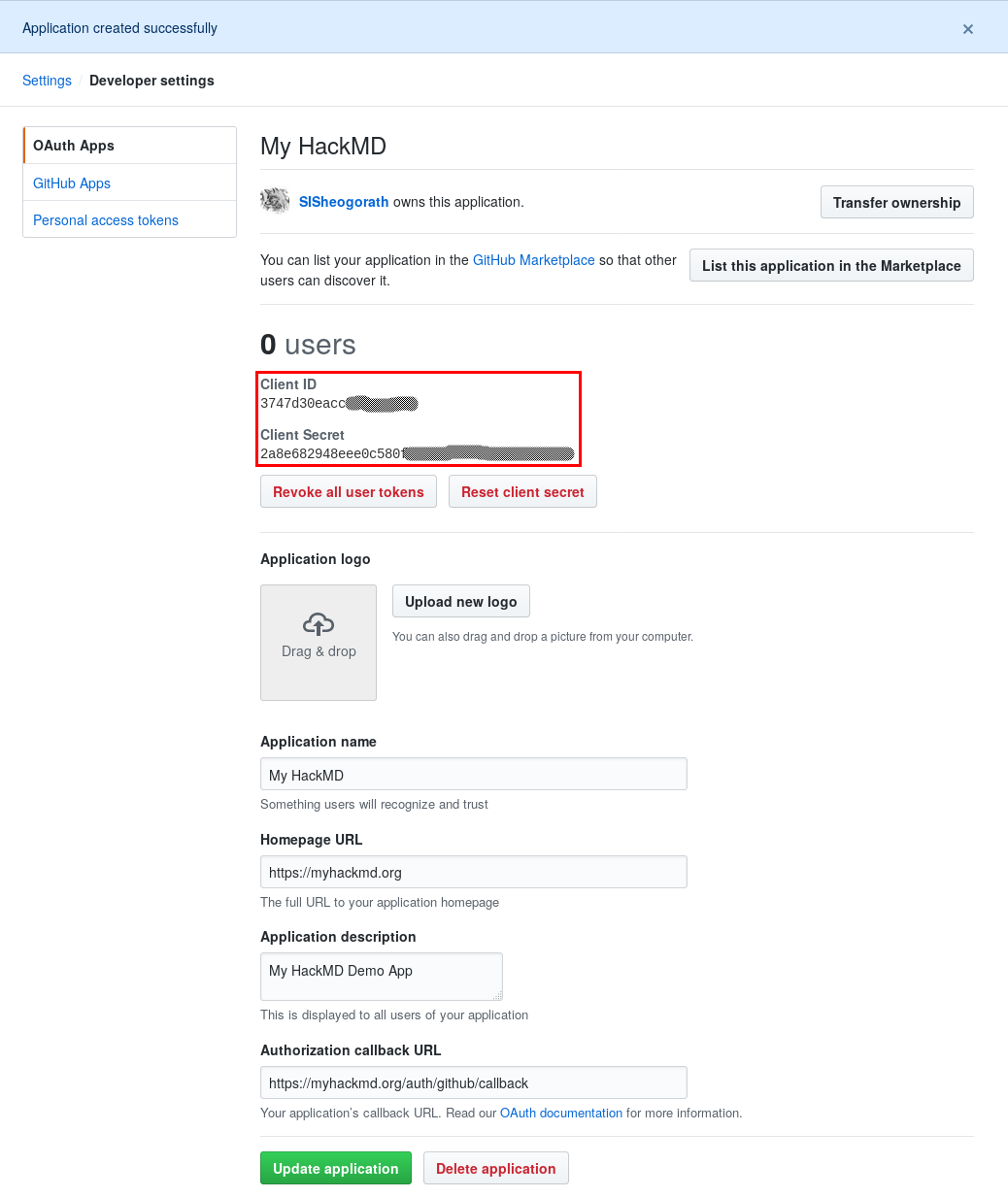2.8 KiB
2.8 KiB
Guide - Authentication
- Sign-in or sign-up for a Twitter account
- Go to the Twitter Application management page here
- Click on the Create New App button to create a new Twitter app:
- Fill out the create application form, check the developer agreement box, and click Create Your Twitter Application
Note: you may have to register your phone number with Twitter to create a Twitter application
To do this Click your profile icon --> Settings and privacy --> Mobile --> Select Country/region --> Enter phone number --> Click Continue
- After you receive confirmation that the Twitter application was created, click Keys and Access Tokens
- Obtain your Twitter Consumer Key and Consumer Secret
- Add your Consumer Key and Consumer Secret to your config.json file or pass them as environment variables:
- config.json:
{ "production": { "twitter": { "consumerKey": "esTCJFXXXXXXXXXXXXXXXXXXX", "consumerSecret": "zpCs4tU86pRVXXXXXXXXXXXXXXXXXXXXXXXXXXXXXXXXXXXXXX" } } } - environment variables:
HMD_TWITTER_CONSUMERKEY=esTCJFXXXXXXXXXXXXXXXXXXX HMD_TWITTER_CONSUMERSECRET=zpCs4tU86pRVXXXXXXXXXXXXXXXXXXXXXXXXXXXXXXXXXXXXXX
- config.json:
GitHub
- Sign-in or sign-up for a GitHub account
- Navigate to developer settings in your GitHub account here and select the "OAuth Apps" tab
- Click on the New OAuth App button, to create a new OAuth App:
- Fill out the new OAuth application registration form, and click Register Application
Note: The callback URL is /auth/github/callback
- After successfully registering the application, you'll receive the Client ID and Client Secret for the application
- Add the Client ID and Client Secret to your config.json file or pass them as environment variables
- config.json:
{ "production": { "github": { "clientID": "3747d30eaccXXXXXXXXX", "clientSecret": "2a8e682948eee0c580XXXXXXXXXXXXXXXXXXXXXX" } } } - environment variables:
HMD_GITHUB_CLIENTID=3747d30eaccXXXXXXXXX HMD_GITHUB_CLIENTSECRET=2a8e682948eee0c580XXXXXXXXXXXXXXXXXXXXXX
- config.json: