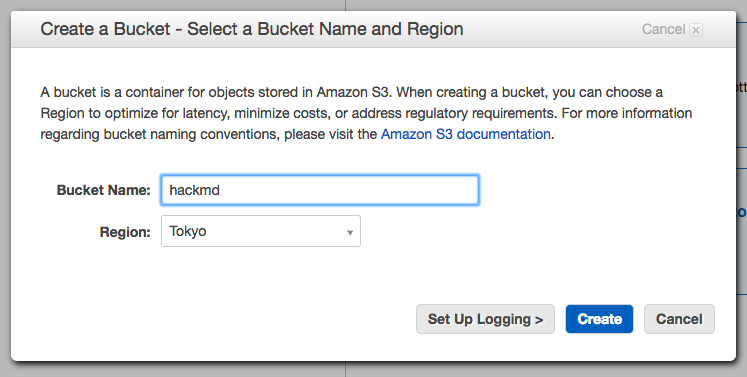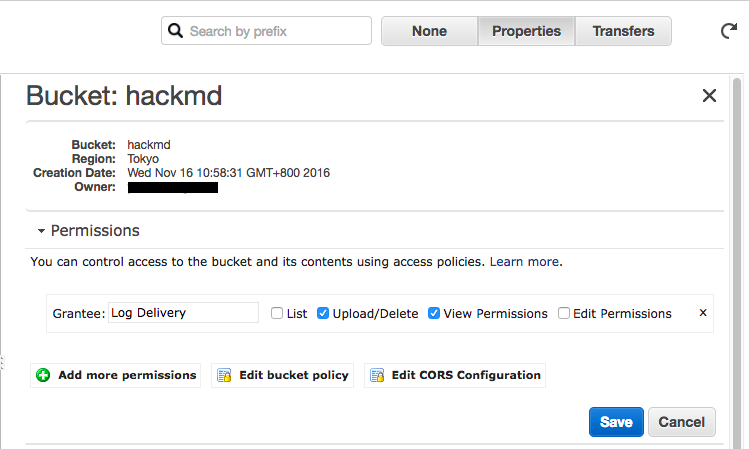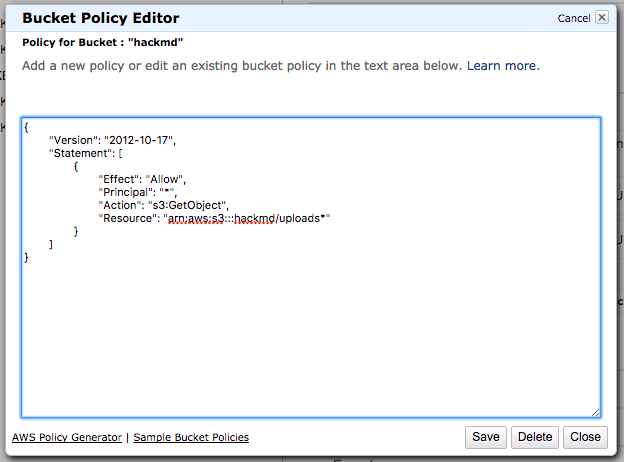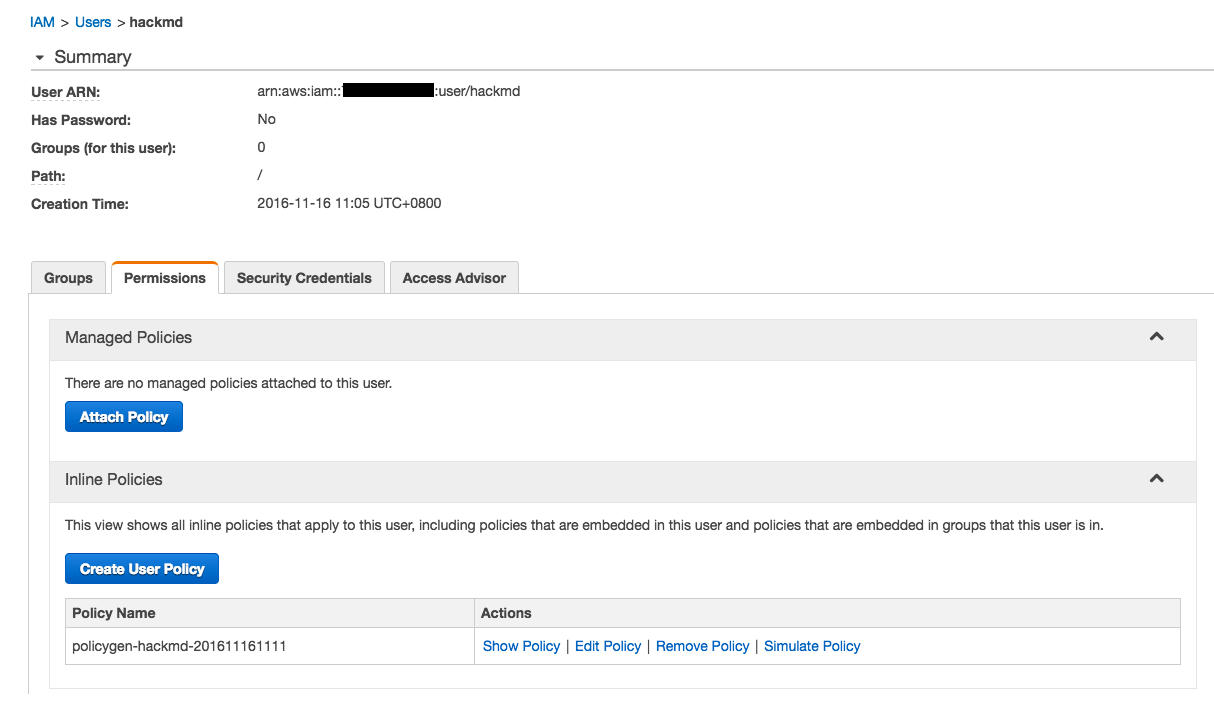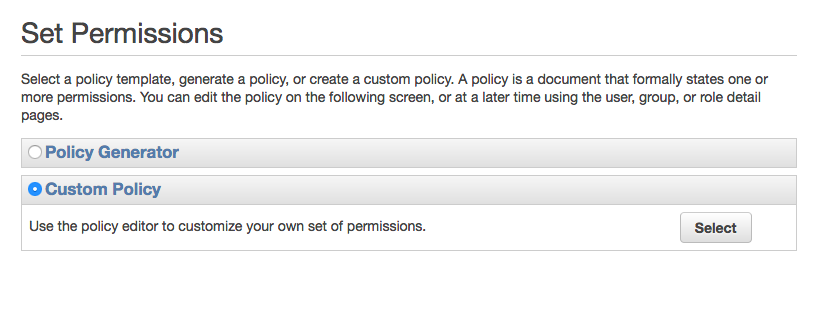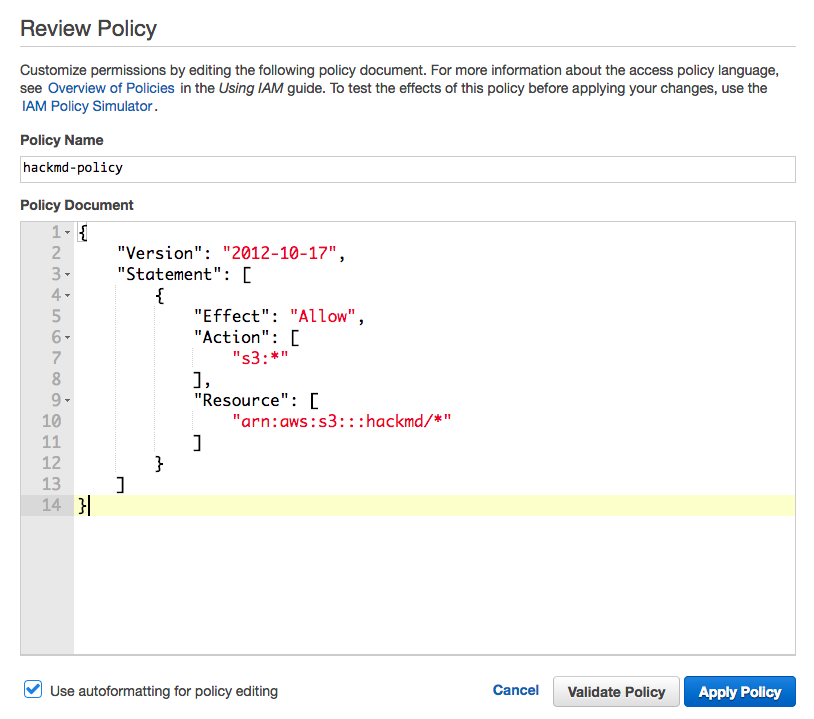It's way easier to add a note to the guides than to redo all the images, etc. We have more important things to spend our time on, but if someone wants to redo them, you are very welcome! Signed-off-by: Sheogorath <sheogorath@shivering-isles.com>
2.5 KiB
2.5 KiB
Guide - Setup CodiMD S3 image upload
Note: This guide was written before the renaming. Just replace HackMD with CodiMD in your mind 😄 thanks!
-
Go to AWS S3 console and create a new bucket.
-
Click on bucket, select Properties on the side panel, and find Permission section. Click Edit bucket policy.
-
Enter the following policy, replace
bucket_namewith your bucket name:{ "Version": "2012-10-17", "Statement": [ { "Effect": "Allow", "Principal": "*", "Action": "s3:GetObject", "Resource": "arn:aws:s3:::bucket_name/uploads/*" } ] } -
Go to IAM console and create a new IAM user. Remember your user credentials(
key/access token) -
Enter user page, select Permission tab, look at Inline Policies section, and click Create User Policy
-
Select Custom Policy
-
Enter the following policy, replace
bucket_namewith your bucket name:{ "Version": "2012-10-17", "Statement": [ { "Effect": "Allow", "Action": [ "s3:*" ], "Resource": [ "arn:aws:s3:::bucket_name/uploads/*" ] } ] } -
Edit
config.jsonand set following keys:{ "production": { ... "imageuploadtype": "s3", "s3": { "accessKeyId": "YOUR_S3_ACCESS_KEY_ID", "secretAccessKey": "YOUR_S3_ACCESS_KEY", "region": "YOUR_S3_REGION" // example: ap-northeast-1 }, "s3bucket": "YOUR_S3_BUCKET_NAME" } } -
In additional to edit
config.jsondirectly, you could also try environment variable.