# Guide - Setup HackMD S3 image upload
1. Go to [AWS S3 console](https://console.aws.amazon.com/s3/home) and create a new bucket.

2. Click on bucket, select **Properties** on the side panel, and find **Permission** section. Click **Edit bucket policy**.
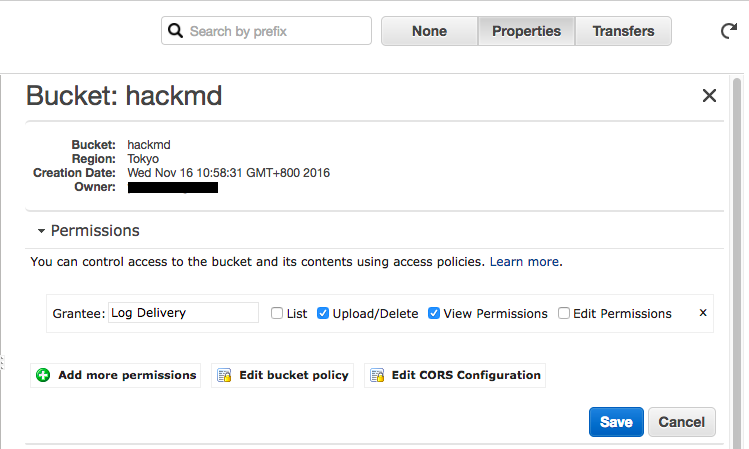
3. Enter the following policy, replace `bucket_name` with your bucket name:

```json
{
"Version": "2012-10-17",
"Statement": [
{
"Effect": "Allow",
"Principal": "*",
"Action": "s3:GetObject",
"Resource": "arn:aws:s3:::bucket_name/uploads/*"
}
]
}
```
4. Go to IAM console and create a new IAM user. Remember your user credentials(`key`/`access token`)
5. Enter user page, select **Permission** tab, look at **Inline Policies** section, and click **Create User Policy**
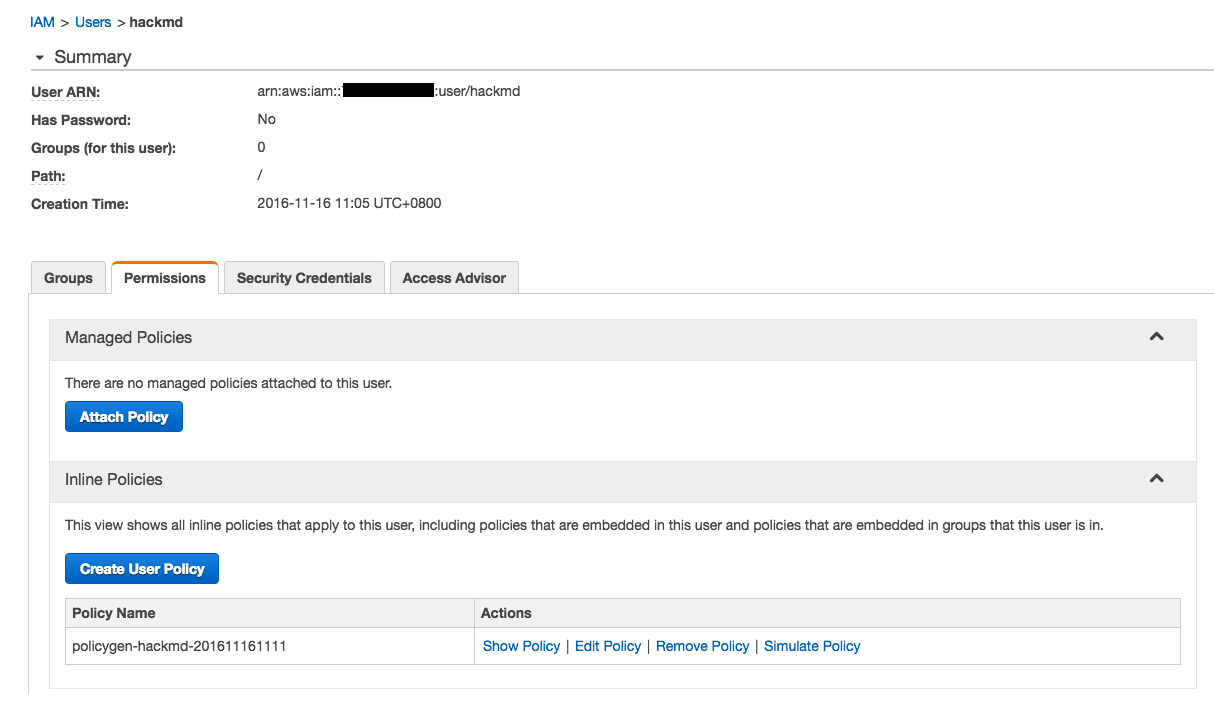
6. Select **Custom Policy**

7. Enter the following policy, replace `bucket_name` with your bucket name:
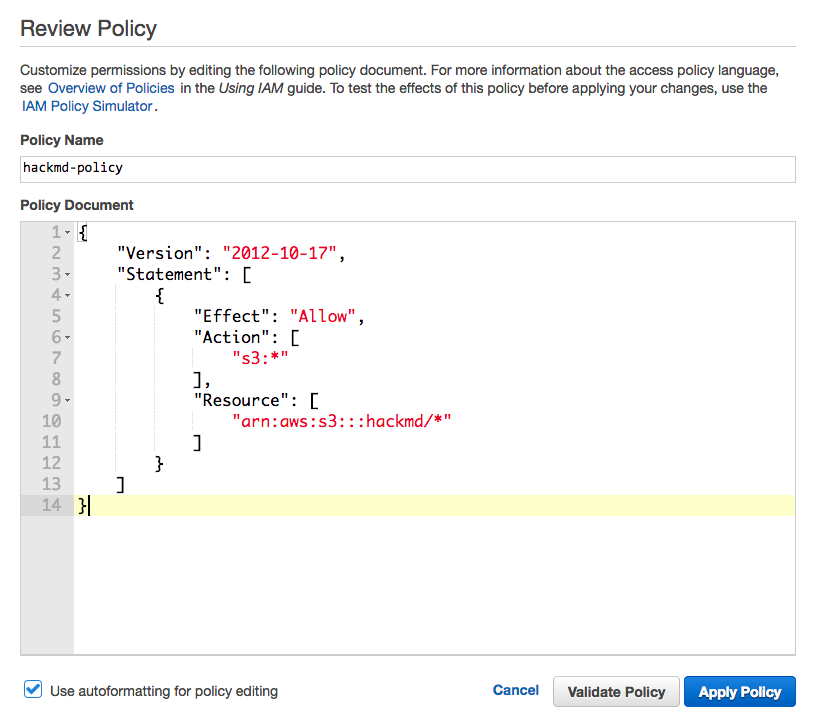
```json
{
"Version": "2012-10-17",
"Statement": [
{
"Effect": "Allow",
"Action": [
"s3:*"
],
"Resource": [
"arn:aws:s3:::bucket_name/uploads/*"
]
}
]
}
```
## Related Tools
* [AWS Policy Generator](http://awspolicygen.s3.amazonaws.com/policygen.html)